How to Save Application and System Event Logs in Windows 10
| 日付: | 05/05/2022 |
| カテゴリー: | Software |
For research use only. Not for use in diagnostic procedures.
Answer
1. In Analyst® software, navigate to the View menu and select the Event Log option.
2. Under Windows Logs in the left panel select Application.
3. Select Action > Save All Events As.
4. Select a location and save the .evtx file under the name Application with the date, time of the error, and time zone. Repeat steps 2 to 4 for the System event log. These .evtx files can then be attached to a SciexNow case or emailed to a support representative.

Posted: now