How to Generate a Service Package in Analyst® Software
| 日付: | 05/06/2022 |
| カテゴリー: | Analyst Software |
For research use only. Not for use in diagnostic procedures.
Answer
Generating a service package allows the technical support team to pinpoint and resolve software issues more quickly. To diagnose an issue with Analyst® software, download and install the Analyst Diagnostics Tool (ADT) using the link below. Follow the steps in the Release Notes to install this tool.
https://sciex.com/form-pages/sw-downloads-form?d=Analyst-Diagnostic-Tool-1-0-2.zip&asset=software&softwareProduct=Analyst%20Diagnostic%20Tool%201.0.2
Once the ADT is installed, run this application by selecting the Inventory Records tab first by selecting the Refresh button. Then select the Perform Records Check tab and click on the Perform Checks button. Then click on the Generate Service Package tab. Select the start date for the event log and click Generate Support Package.
By default, the service package files are saved under C:\ServicePackages. Navigate to this path and find the zipped folder for the service package that was just created. The service package can be uploaded to your SciexNow case or emailed to tech support. When sending the service package, please note the time, date and time zone, what was being done in the software at the time of the error, and then send screen shots of any error messages.

Posted: now