How To Create a Metric Plot in Analyst® Software
| 日付: | 12/02/2022 |
| カテゴリー: | Analyst Software |
For research use only. Not for use in diagnostic procedures.
Answer
To generate a metric plot in Analyst® software, a results table must first be generated, and all peaks must be integrated. To create a metric plot, the column containing the values used in the y-axis must be highlighted. These values will be plotted against the index number on the x-axis. (In the example below, the column highlighted is the Analyte Peak Area.) Once the column containing the values to be plotted is selected, the metric plot is generated by clicking on the icon highlighted in red in the image below.
A pane with the metric plot will appear as shown below:
Right-clicking in the metric plot pane, allows users to customize the plot:
- Adding a legend: select Data Legend or Point Legend.
- Changing the column displayed on the x- or y-axis, select Edit Settings.
- Displaying select data points, select Analyte and then select the analyte of choice. To revert the selection, select Sample Type and then Show All.

Posted: now